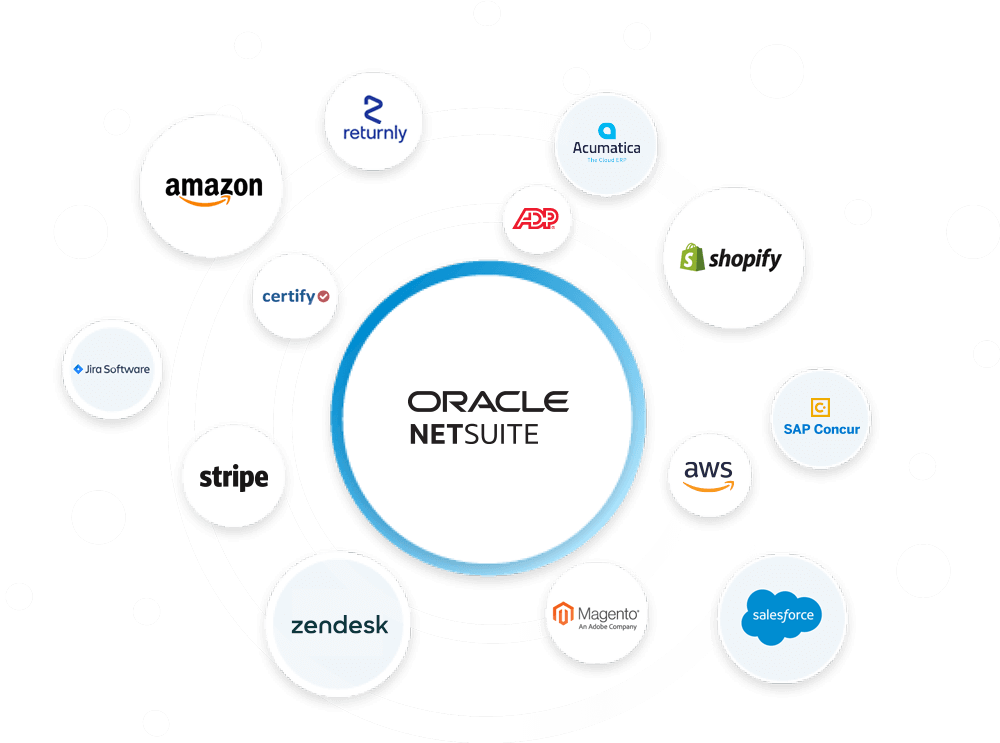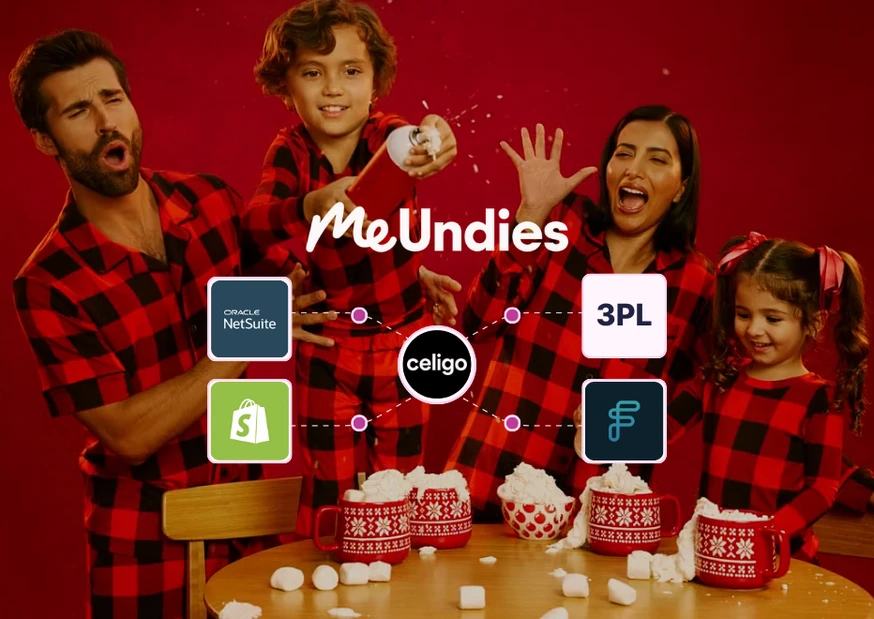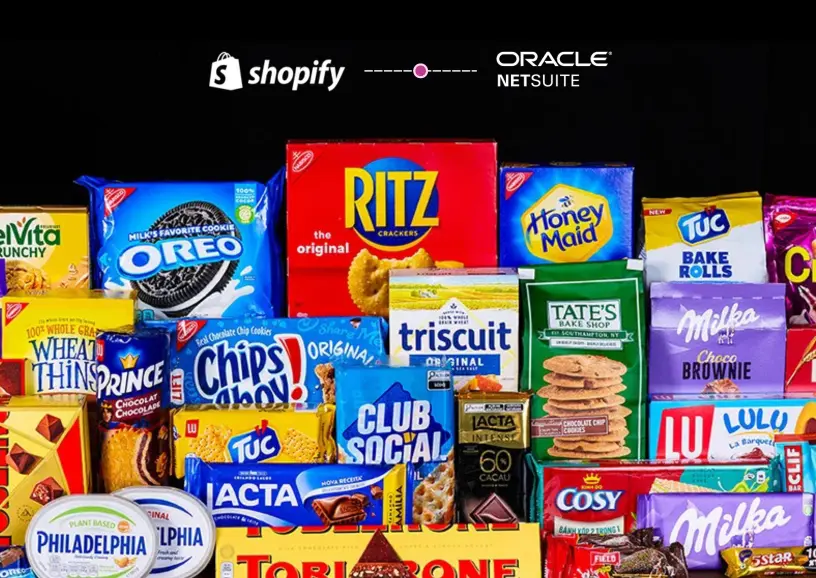Is NetSuite showing error messages when importing orders? These messages are reported directly from NetSuite and are not generated by Celigo. Issues can slow down your processes, but they’re not impossible to fix. We’ve put together this quick guide to explain the most common NetSuite order errors and how you can resolve them easily.
ERROR: INVALID_KEY_OR_REF – Invalid item reference key …
This error is reported because one of three reasons:
- There is no matching SKU in NetSuite: please make sure that all items on the order have matching SKUs in NetSuite.
- There is a duplicate SKU in NetSuite: Celigo (like many other systems) requires that there be a unique item in NetSuite for each SKU. If you have more than one item with the same SKU, then Celigo can’t identify which item to post the order against. Make sure to remove any duplicate entries.
- The item is inactive in NetSuite: NetSuite doesn’t allow posting orders against inactive items. If you don’t want the item to be active, you’ll need to activate it in order to allow NetSuite to accept the order, and then deactivate the item again.
ERROR: INVALID_KEY_OR_REF – Please enter a value for amount.
This error often appears during order sync testing when the connector has not been activated.
- Solution: Activate the connector to resolve the error. Activation won’t start the billing cycle.
Instead, turning on Order, Fulfillment or either of the Product Sync options will trigger the billing cycle (buttons will appear to turn these options On/Off once the connector is activated).
ERROR: INVALID_KEY_OR_REF – Invalid subsidiary reference key.
This error means Celigo is trying to post a subsidiary value that NetSuite is not allowing. This may be on the customer record or the order.
- Steps to Fix:
- To narrow down the problem, Check Order Mappings for the “subsidiary” ID referenced in the error. You should see a mapping for the ID referenced in the error message.
- Next, attempt to create the customer record or order manually in NetSuite with the data listed in the Order Mappings. Doing so usually points out where the problem is.
- Adjust the subsidiary configuration as needed.
ERROR: USER_ERROR - Please configure the inventory detail for this line.
“Inventory Detail” are a set of fields in NetSuite that need to be populated on Sales Orders/Cash Sales when an item on an order is a Lot Controlled, Bin Controlled or Serialized item.
This error usually indicates that you don’t have the inventory detail configured for the item in NetSuite.
- Solutions:
- Once you configure the inventory detail for the item in NetSuite, you should be able to import the order.
- NetSuite provides functionality to automatically populate the inventory detail on orders. We believe there are two options to achieve this:
– Pre-populate the Sales Order or Cash Sale form with the required inventory details.
– Use a script to populate the inventory details.
We recommend consulting NetSuite to determine the best approach for your needs.
It is also possible that you do have the inventory details configured but that the lot/bin you are trying to use is out of inventory for the item on the order.
- Solution: You will need to replenish this stock for the order to post.
If none of the solutions in the points above work for you, Celigo can select the first available lot/bin at given location, or a specific bin at a given location. This will apply to all your orders.
If this solution works for you, please open a ticket with us specifying the solution you’d like to use and providing a sample order to help us create the mapping necessary to implement it. Please note that if you require unique bins to be selected on each order, somehow the marketplace/cart will have to communicate which bin to select on the order, since otherwise Celigo would have no way of knowing which one to select. This would mean you need to communicate to the marketplace or cart which lot/bin a given item is in. We believe this is not possible for most marketplaces or carts.
ERROR: USER_ERROR - You must enter at least one line item for this transaction.
This error usually indicates that items on the order aren’t properly configured in NetSuite.
- Fix: If all the items are correctly populated on the order in Celigo and match what you have in the marketplace or cart, please double-check that the items on the order are configured correctly in NetSuite. For example, for Assembly Items, please ensure that you have a Bill of Materials (BOM) account selected for the line items.
ERROR: USER_ERROR - Inventory items must have a positive amount.
NetSuite doesn’t allow $0.00 pricing for inventory items. If this error occurs, it likely means one of the items is not priced above $0.00.
- Solution: Verify that all items, including those within Item Groups, have a positive price. If there is an Item Group in the order, ensure the pricing for each item within the group is correct.
ERROR: TRANS_UNBALNCD — Transaction was not in balance.
This is an Avalara/NetSuite configuration issue. It appears to be a common problem that comes up when setting up Avalara to handle taxes in NetSuite.
- Solution: Please refer to this article provided by Avalara for guidance on resolving the issue.
ERROR: Invalid record type []
We have found that this error always originates from a script on the NetSuite side.
- Fix: Please review any scripts you have running in NetSuite and debug any issues.
ERROR: UNEXPECTED_ERROR - An unexpected error occurred. Error ID:...
Anytime you encounter an UNEXPECTED_ERROR, it’s an error code that NetSuite support can look up. Based on Celigo’s experience, these errors typically fall into one of the following categories:
1) A NetSuite outage or bug.
2) A script in NetSuite that’s causing an error.
3) Incorrect mapping, such as a string for a record ref/select field that requires a numeric or other type of value.
Since NetSuite upgraded a bunch of accounts to 2016.2 on 9/16/16, we’ve seen some customers experience script incompatibilities with some changes made in 2016.2, which may trigger this error.
- Fix: If you contact NetSuite support with the Error ID, they should be able to pinpoint the source of the issue.
ERROR: USER_ERROR - Credit Card Number or P/N Ref
This error is often related to the configuration of the payment method or the payment field on your Cash Sales preferred form. Here are a couple of things you can check:
- Does your FBA payment method require a CC# or P/N Ref#? If so, can you make it not required?
- Does the Sales Order/Cash Sales preferred form have a required CC field?
If the checks above don’t resolve the issue, you’ll need to create an offline payment method:
- Create a new payment method.
- Set the type to “Offline.”
- Go into Celigo >Amazon > Mappings > Orders. On the Payment tab, click the refresh icon to pull in your updated payment methods.
- A message should appear confirming that the methods have successfully reloaded.
- Set your new payment methods.
- Save and try resyncing.
ERROR: An order requests to "Enter a Payment Method," but a Payment Method has already been mapped.
This can occur if an order is being posted to an existing customer in NetSuite. Please check if the existing customer record has a default credit card. If so, you will need to remove it so that the payment method Celigo is trying to send to NetSuite can take effect.
Wrapping Up
These common NetSuite order errors may seem daunting, but with the right steps, they can be resolved efficiently. Whether it’s adjusting configurations, managing SKUs, or mapping inventory details, staying proactive will ensure your processes remain smooth and error-free.
Need help solving these issues? Reach out to our team for advanced troubleshooting!